Auction House
You can directly move to the information you want by searching it with [Ctrl + F].
Table of Contents
- Searching for Items
- Purchasing Items
- Searching for Market Prices
- Wish List
- Selling Items
- Transaction Results
You can freely purchase and sell various items from Maple World at the Auction House! You can head there through Eggrich via 'Quick Move', or you can also enter by clicking on 'Auction House' in the game menu.
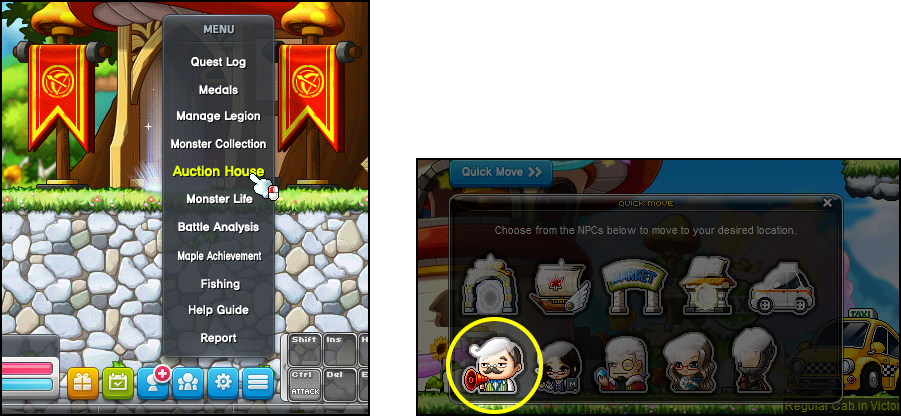
Searching for Items
Enter the name of an item you want on Quick Search located on top-left of the window. While you are typing, up to 30 item names will appear as auto-complete suggestions in the menu, to help you find popular items quickly.
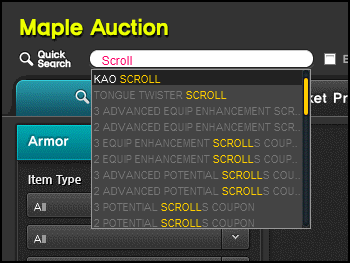
TIPS:
- Using the ’Exact Match’ function allows you to search for an item you want more precisely, if you know its full and complete name.
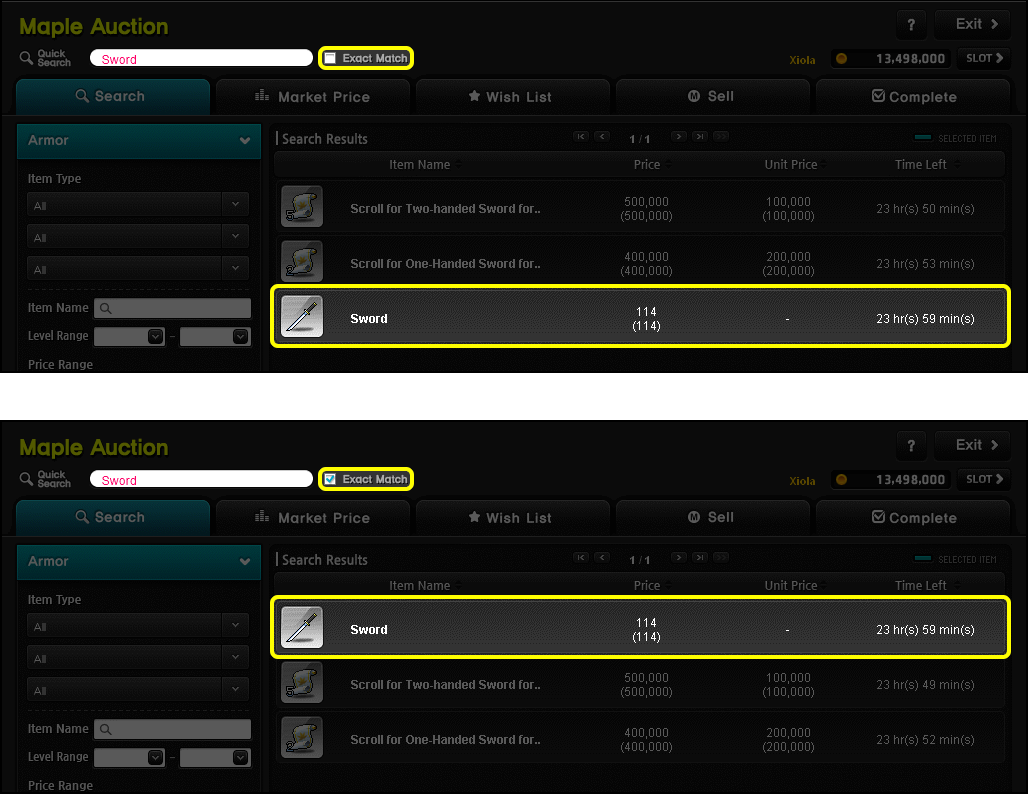
- You can use search filters such as Item Type, Price, Advanced Search, and etc. to easily find the item you want.
- Search results can also be seen on the market price tab.
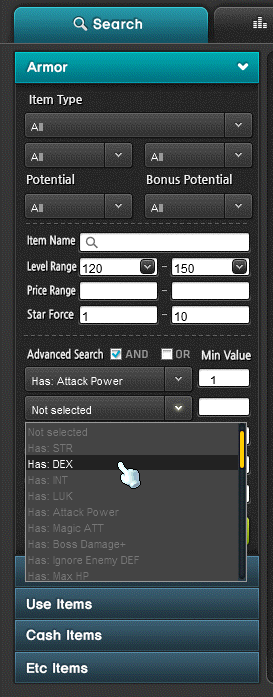
- If there are too many search results, they can be sorted by Item Name, Price, Unit Price, and Time Left for easier comparison.
- Items are removed from the Auction House once the 24-hour listing time is up.
Purchasing Items
Double-click on the item you'd like to purchase, or click on the item and then the 'Buy' button on the bottom to purchase. For Use/Etc items, you may enter the number of the individual items you'd like to purchase.
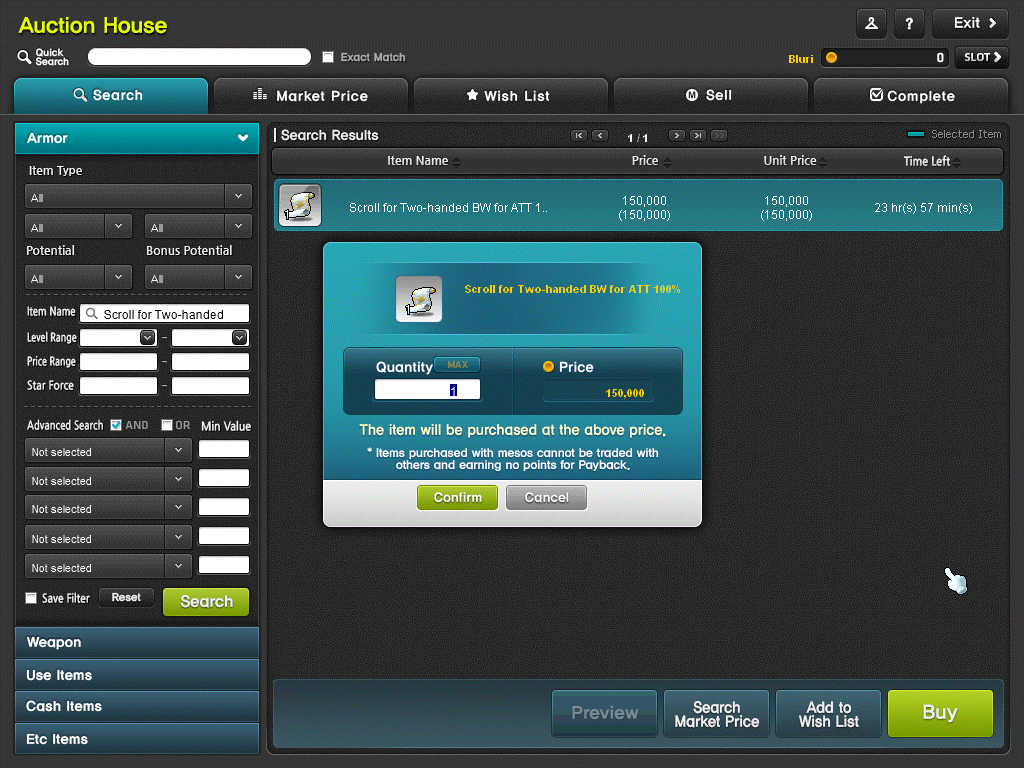
TIPS:
- You cannot purchase items that you listed on the same account.
- If you purchase Use items that have been made tradeable via the Platinum Scissors of Karma, you'll receive them as untradeable.
- After you purchase and claim cash items from the Auction House, they will become untradeable.
- However, some of the items obtained from those cash items may be tradeable.
- Cash items purchased from the Auction House cannot be refunded for Maple Points.
Searching for Market Prices
Wondering how much your item is usually traded for, so you can get the most mesos from each deal? Find out through market search!
Click on the item you want, and press the 'Search Market Price' button below to see the recent trading price and date from the last 3 months. Up to 500 results will be shown for Equip items, and up to 100 for Use/Etc/Set-Up/Cash items, to make it easier to select the right asking price for your items.
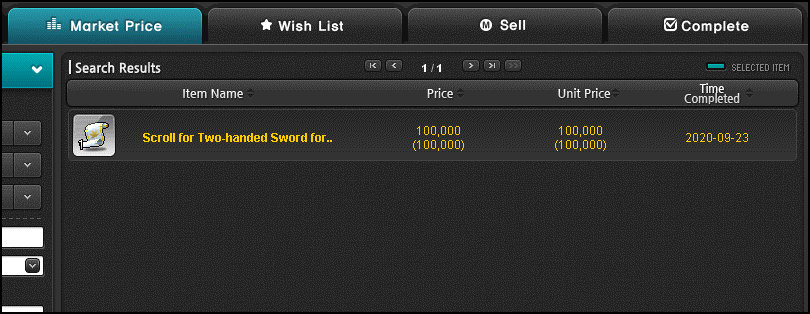
TIPS:
- You can add items from the market price search to the Wish List.
- You can sort by time of trade and price to get a full view of the history of the market for that item.
Wish List
Add the items you like to the Wish List so that you can track and easily compare them. If items are to your liking while searching, click on them and use the 'Add to Wish List' button below to add them to your Wish List. You can remove items from your Wish List by clicking on the [X] next to an item's listing on the Wish List, and items on the Wish List can be easily purchased.
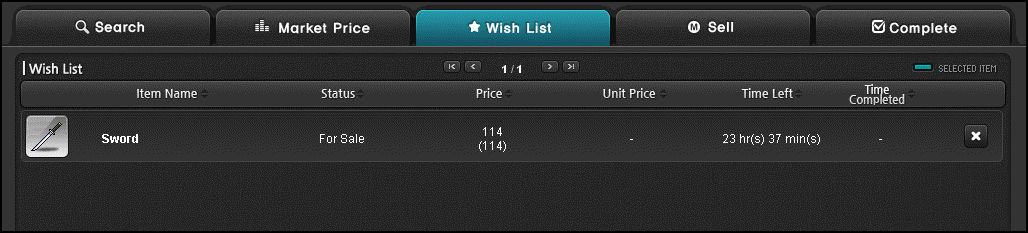
TIPS:
- Up to 10 items can be added to the Wish List, in the order added.
- Wish List will be reset during maintenance of the game or Auction House.
- Items that have already been sold cannot be purchased again.
Selling Items
List the item to be sold on the 'Sell' window, and set the price and duration. You can set the quantity and price per item for Use/Etc items, and a 2,000 meso deposit will be deducted as you list your item.

TIPS:
- When your item is sold, you will be able to collect the amount the item was purchased for in mesos, minus a 5% Auction House fee.
- Players with an MVP Special Rank will have only a 3% Auction House fee applied to their sales.
Transaction Results
You can view transaction results from the Auction House's 'Complete' tab.
| Status | Available Actions |
|---|---|
| Successful Bid | Claim Item: Receive the purchased item. |
| Unsold | Reclaim: Retrieve the item that went unsold. |
| List Again: List the item again with the previous price/duration. | |
| Sold | Collect: Collect the payment for the item. |
Items moved to the 'Complete' tab will be stored there for up to a year after the auction is completed. If you do not retrieve, re-list, or claim the item within that time, it will be removed entirely and be unrecoverable.
TIPS:
- You can click on the 'Get All' button to automatically claim all items and payments.
- You can mouse-hover over the trade completion date to see the remaining storage time.