After creating a new character, you will be prompted to select your basic control settings. You can choose between “Basic Key Setting," the default MapleStory layout (all hotkeys mentioned in this guide will be based on these settings) or “Secondary Key Setting”.
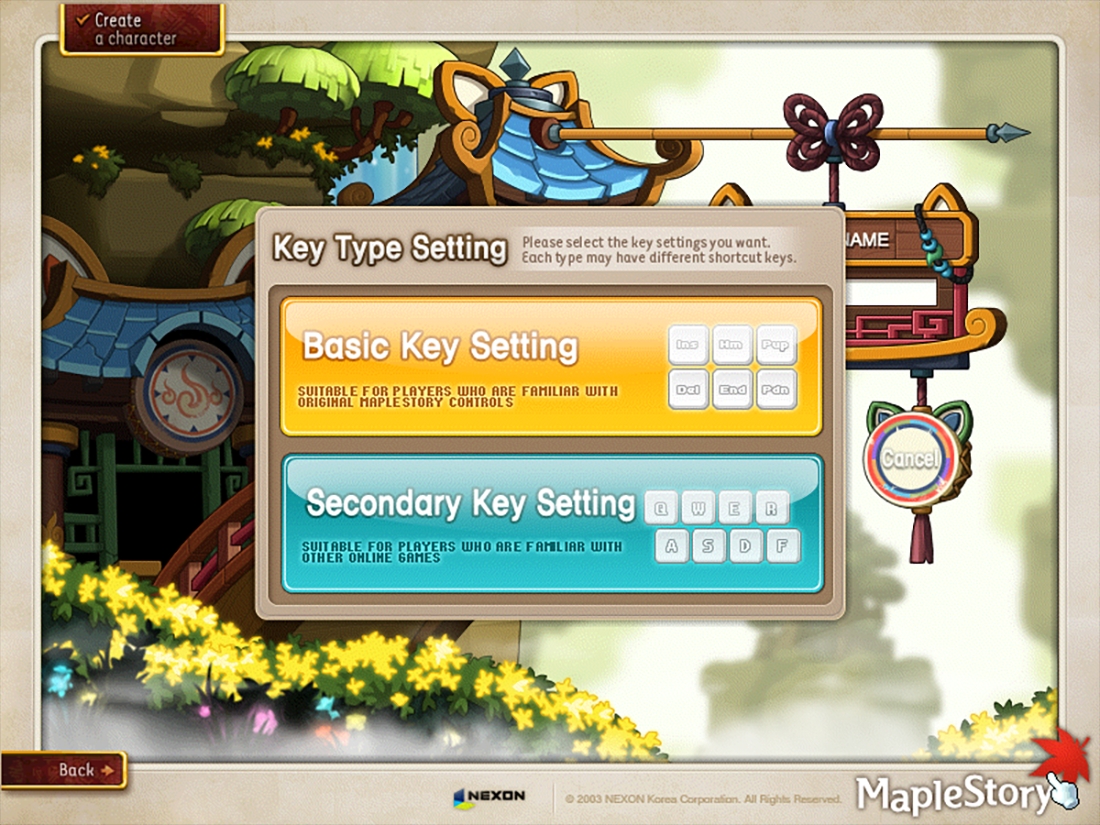
If the button layout is not to your liking, you can adjust the hotkeys via the Keyboard Setting window (Hotkey: \). In addition, you can reset your keys and change between Basic and Secondary Key Settings by selecting the “DEFAULT” button in the Keyboard Setting window.
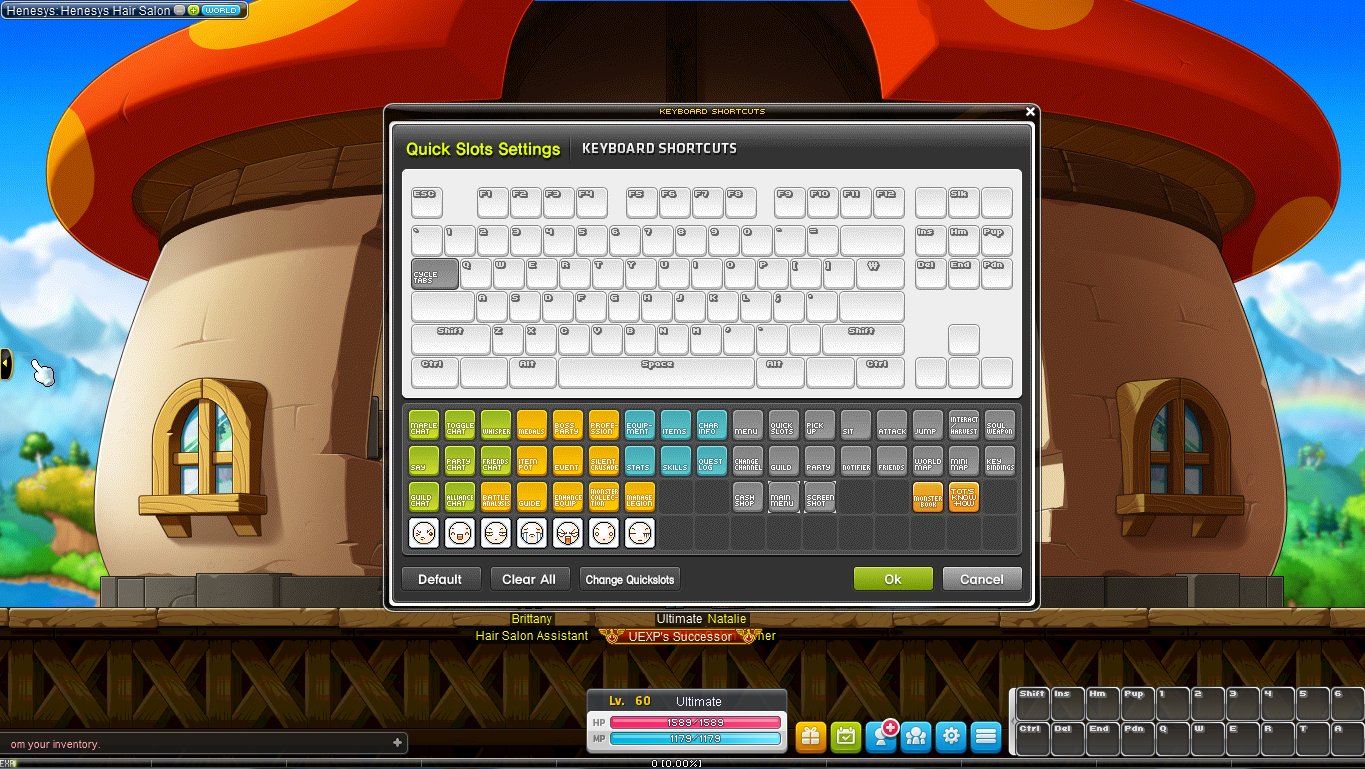
Your current level, HP, MP and EXP can be found at the bottom of the screen while in-game. A more detailed look at your character can be found in the Character Stat window (Hotkey: S).
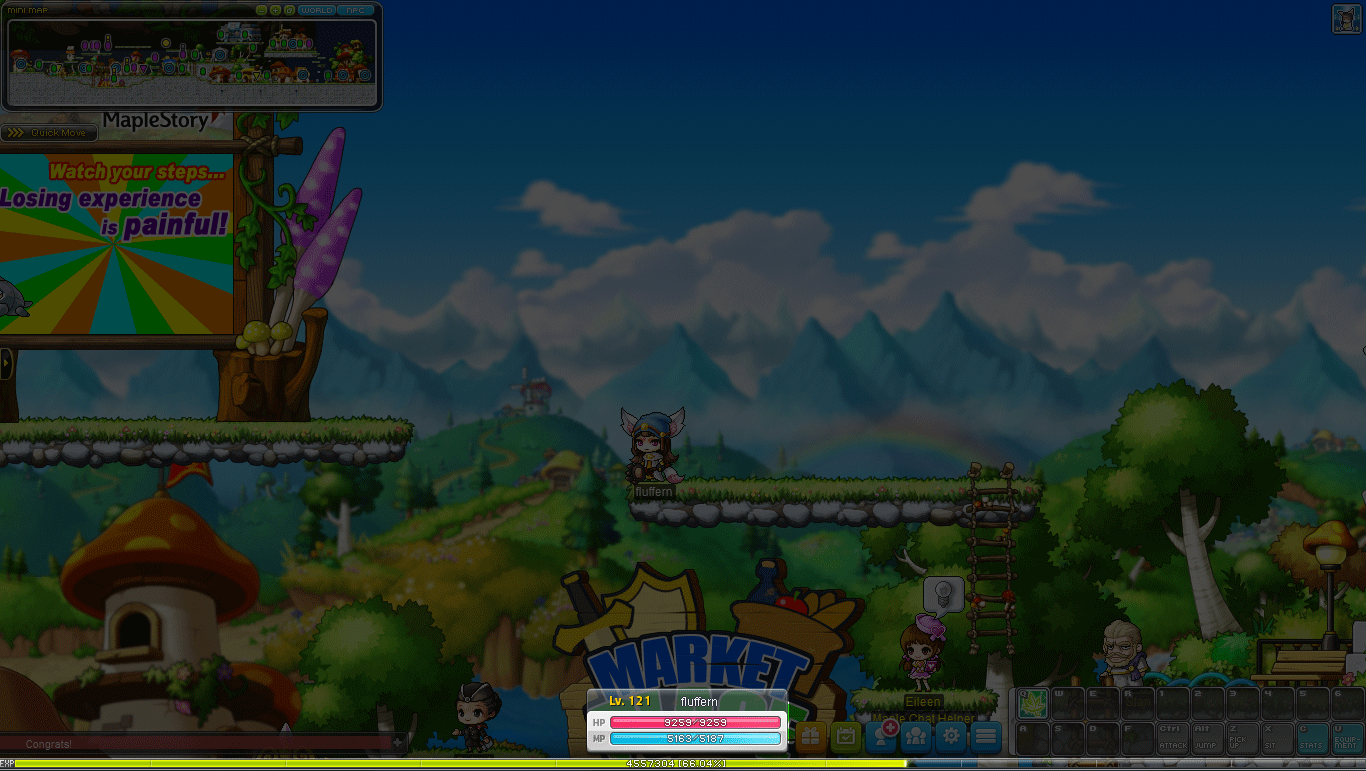
Cash Shop Button: This will take you directly to the Cash Shop where you can purchase many useful items. (See the Cash Shop section for more details.)
Event Button: This will allow you to open the in-game Event List, and see what events are currently running and what rewards you can get.
Character Button: This will show you a list of selectable menus. From here you can view your Character Info, check your Stats, open your Skill Book, and view your Equipment and Inventory.
Community Button: This will show you a list of selectable menus. From here you can view your Friends List, find a Party, access Guilds, and open Maple Chat.
Settings Button: This will show you a list of selectable menus. You can change channels, access the game Options, adjust your Key Bindings or Joypad Settings, or Quit Game.
Menu Button: This will show you a list of selectable menus. Access your Quest Log, view the Medals you’ve collected, check your Monster Collection, visit the Auction House or Farm, view your Battle Statistics, and check your Fishing stats. You can also check the Help Guide and Report a player.
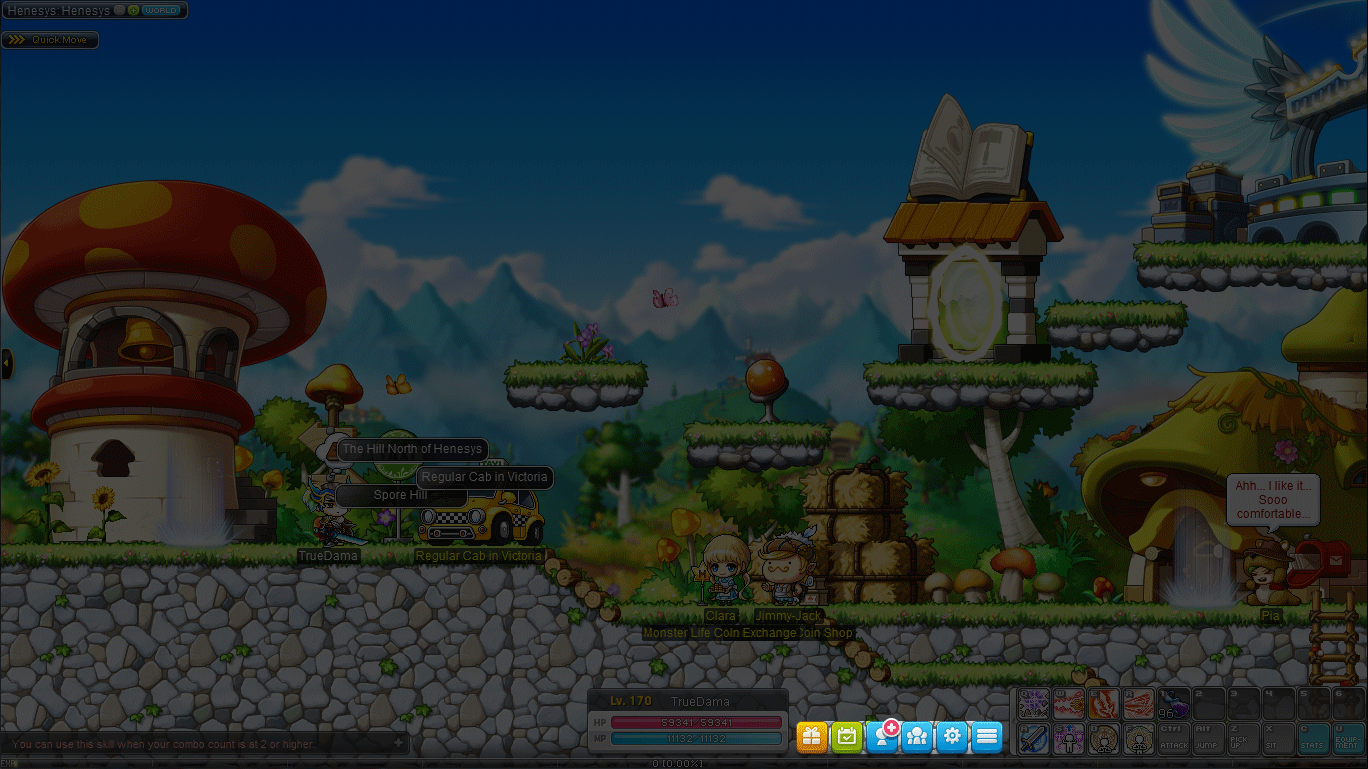
The icons on the bottom right of your screen show you the skills and other abilities currently assigned to your hotkeys.
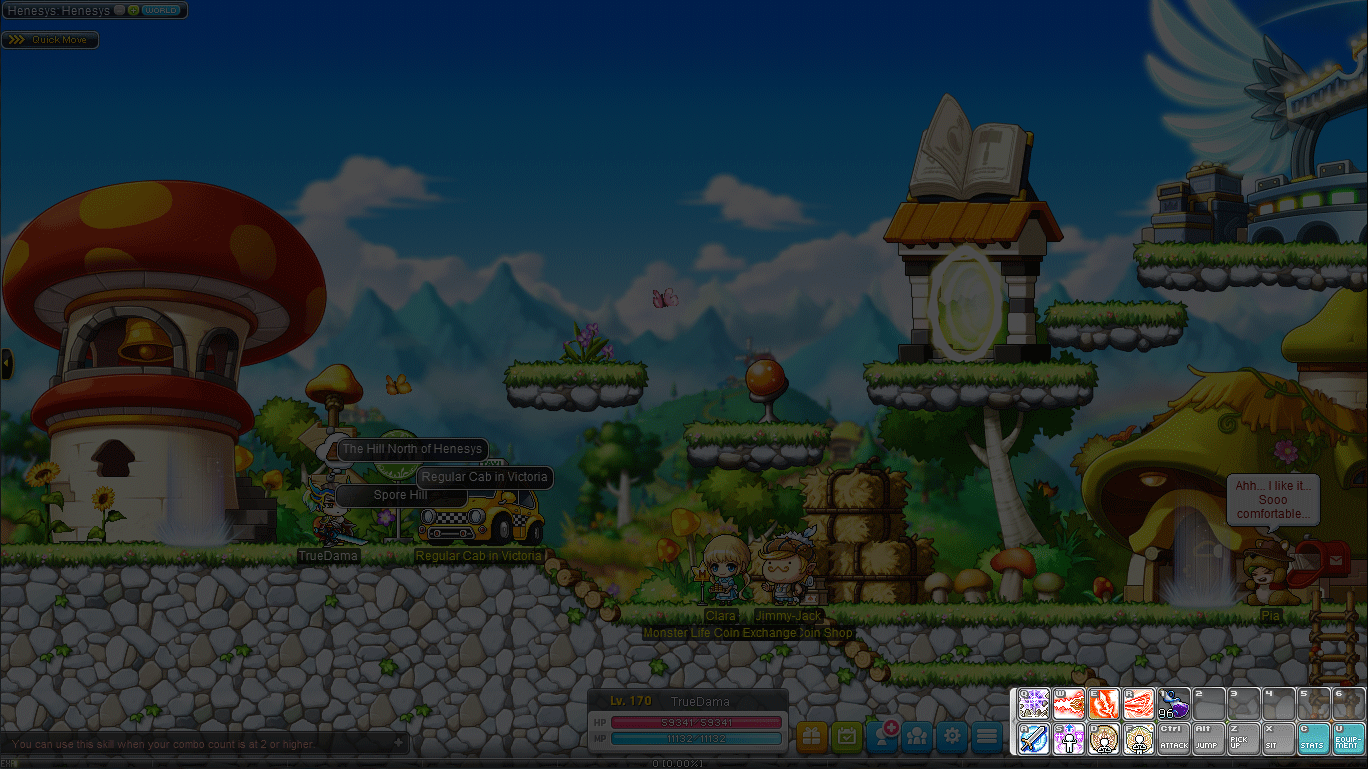
One of the biggest parts of being a Mapler is communication, so it's important to learn the ropes of the Chat window (Hotkey: Enter). After using the hotkey, the Chat window will appear on the bottom left of the screen. The Chat window can be expanded or minimized by clicking the ‘+’ and ‘-‘ buttons next to it. The Chat window can also be expanded vertically and horizontally by clicking the top or side of the window and dragging it to your preferred size.

The default chat option is set “TO ALL”, which broadcasts your messages to all players within the map you‘re currently on. You will be able to change to different chat options such as Party, Guild, Spouse and more by clicking on the box to the left of the chat window's text field. If you want to send a private message to another player, just type “/whisper” followed by the player’s name (Hotkey: H).
You can move left and right with the arrow keys and jump with the Alt key.

When standing near a ladder or rope, press the up arrow key to climb it. Once on the ladder or rope, use the down arrow key to climb back down.

Every character in the game comes with skills that assist them in traversing terrain, including everything from double jumps to teleports. Get around faster by taking advantage of these unique abilities.
Some parts of the UI are designed to help you traverse Maple World more easily. Many towns have a fast travel option in their mini maps. You can also open the world map (Hotkey: W). A marker will designate which region you are in, and you can mouse over other spots in the map to see what Non-Player Characters (NPCs) and monsters are there.
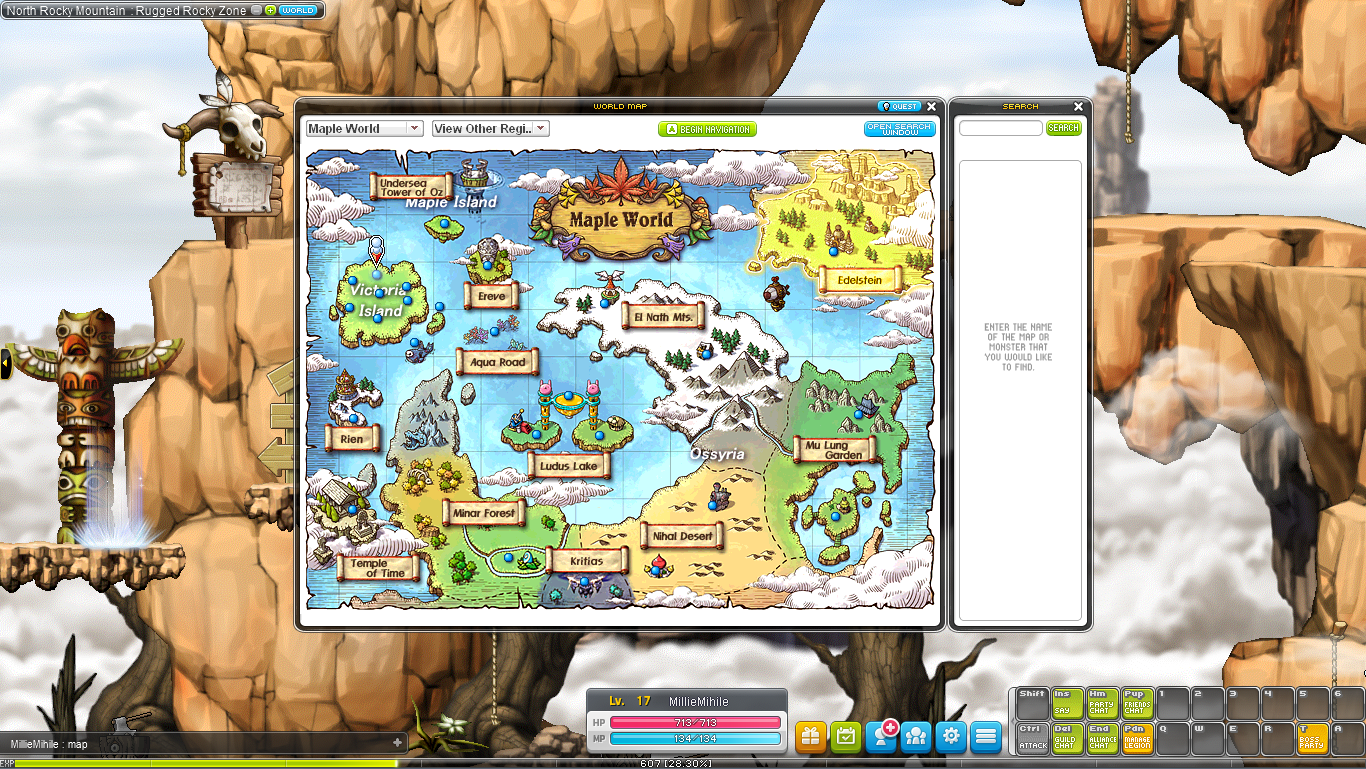
Certain NPCs can also help you travel around Maple World. Some towns have taxi drivers who can whisk you off immediately to other locations. The Dimensional Mirror, located in all towns, allows you to move directly to special areas like the Event Hall and Party Quest lobby.
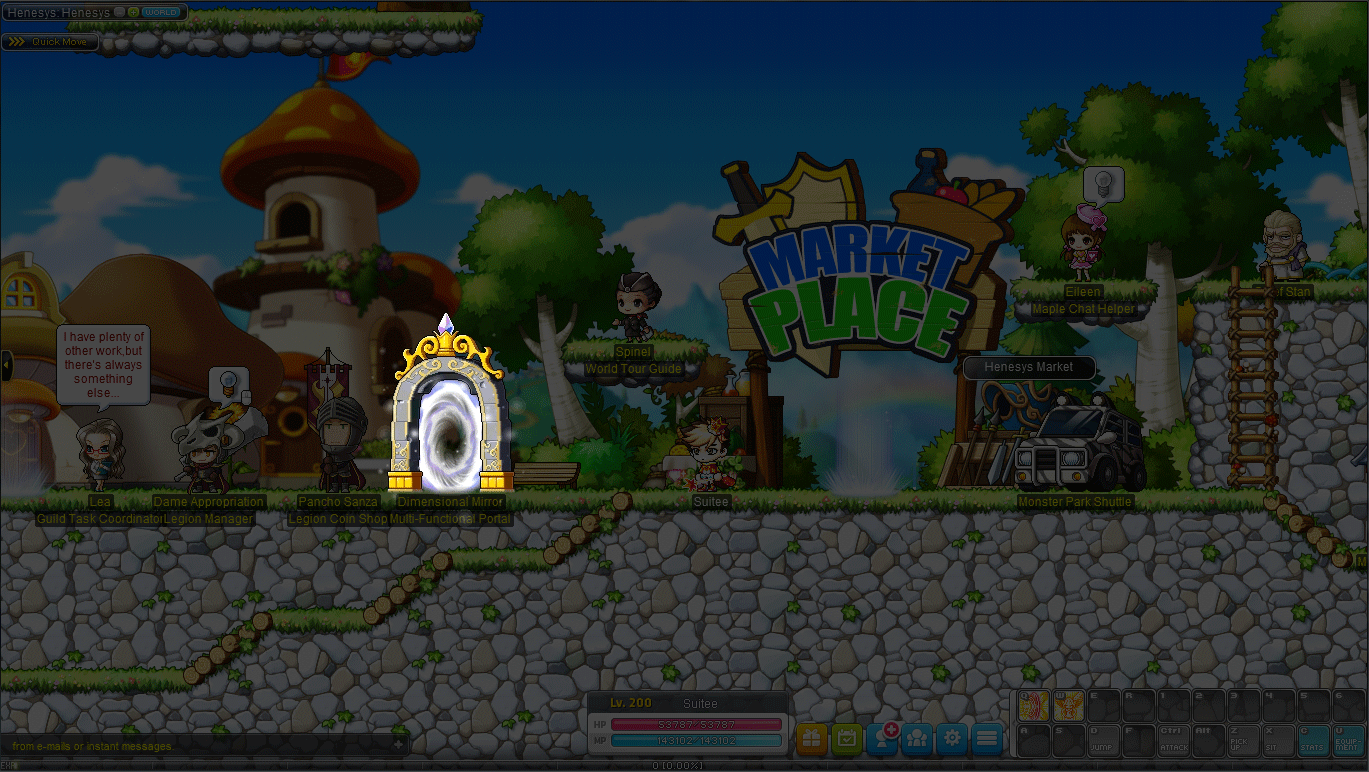
The worlds of MapleStory are bustling with a large population of NPCs, including shopkeepers, quest givers and job trainers. To interact with them, simply left click them or press the space key while standing nearby.
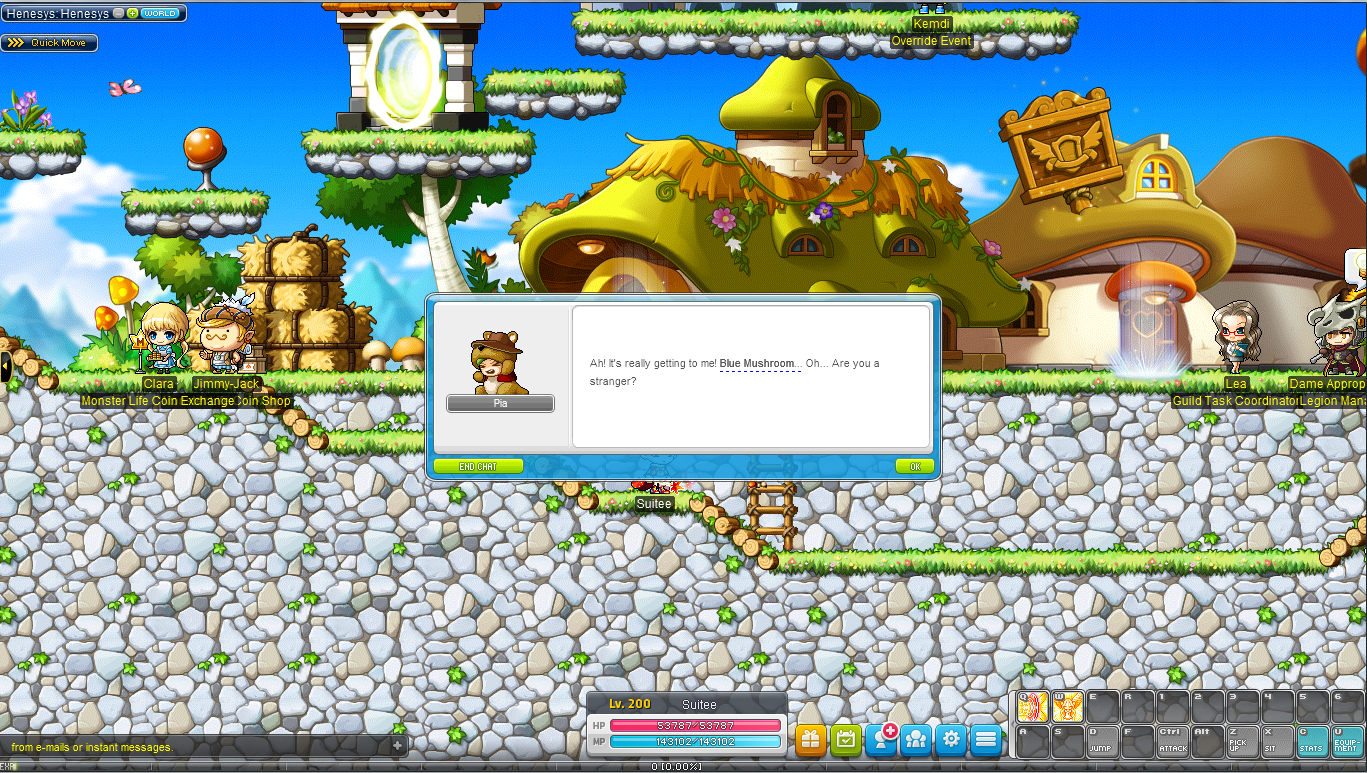
To perform a basic attack, press the attack key (Hotkey: Ctrl). As you level up, you will learn far more powerful skills, which can be assigned to available hotkeys. You can view your available skills by opening the Skill Inventory window (Hotkey: K). Next, open the keyboard setting window (Hotkey: \). Then left click on your desired skill and drag it to your desired key.

Different attack skills have different strengths: some can focus on a single powerful target while others deal splash damage to multiple enemies. Enemies and bosses have life bars displayed above them showing their current HP. Deplete it to claim victory.
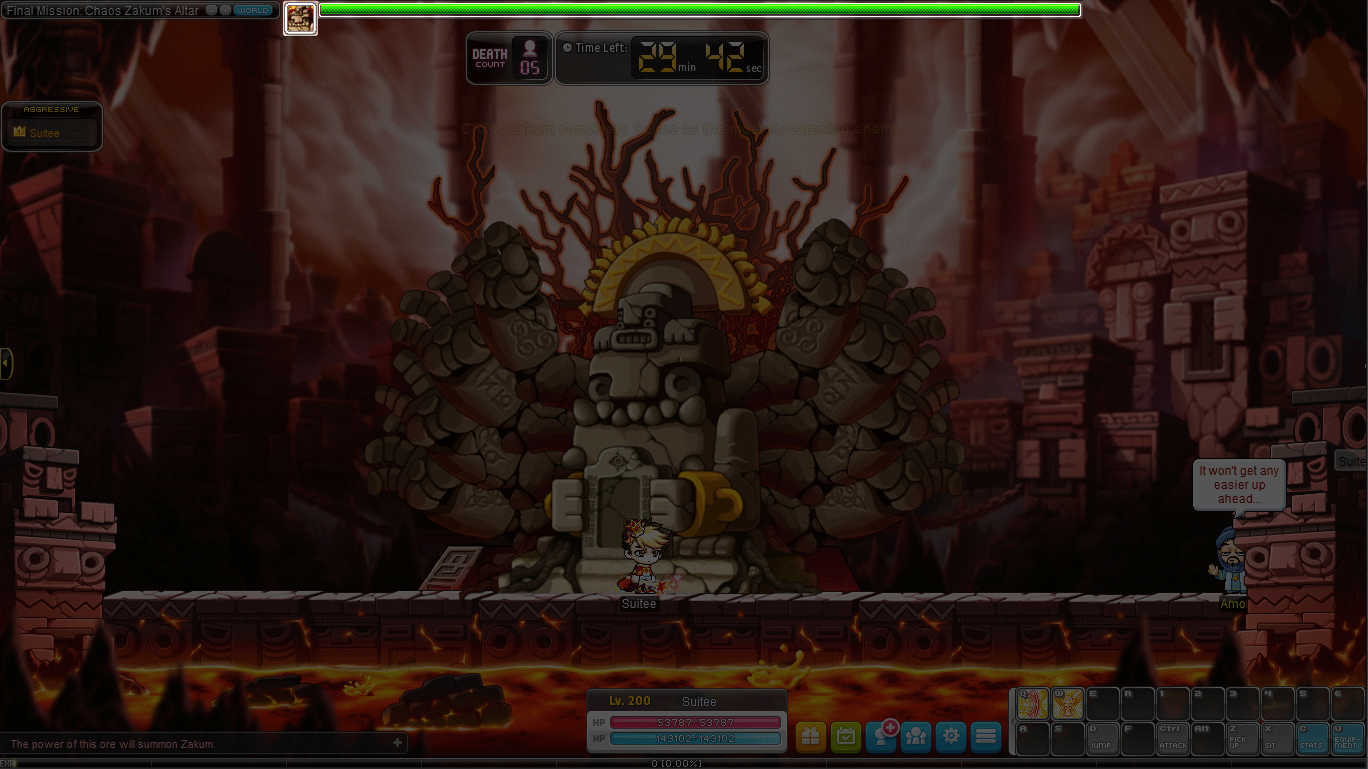
Defeated monsters frequently drop items and mesos (in-game currency). To pick them, up simply walk over the dropped item and press the pick-up key (Hotkey: Z).
