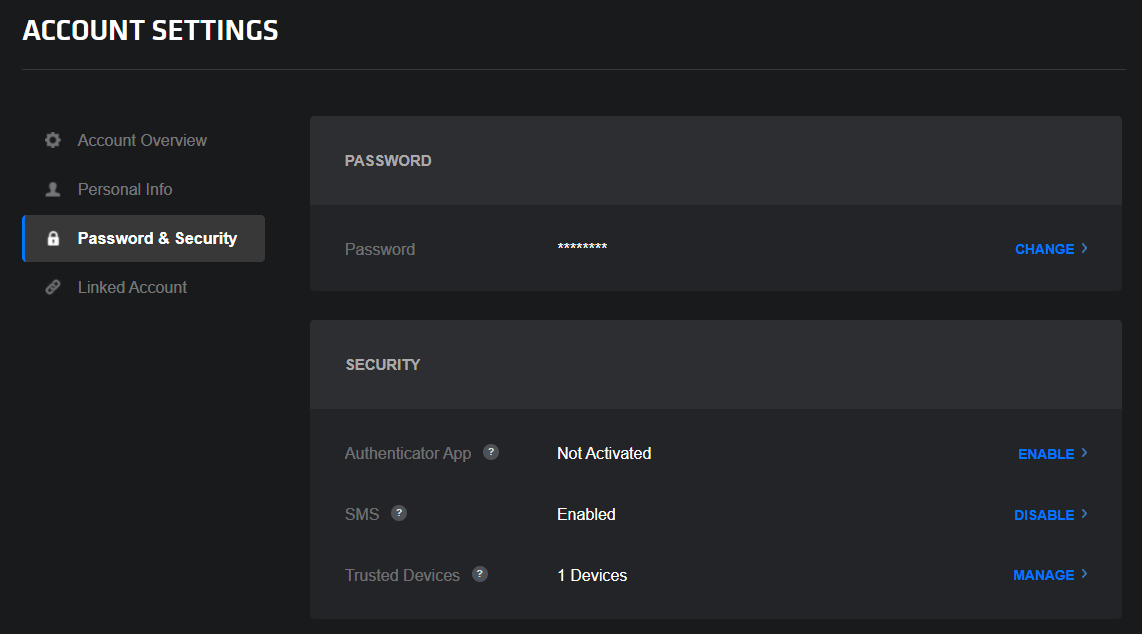When you first log in to play MapleStory, you'll be greeted by the Region Select screen. You should select the region that is closest to where you live. This will reduce potential latency and connection issues.
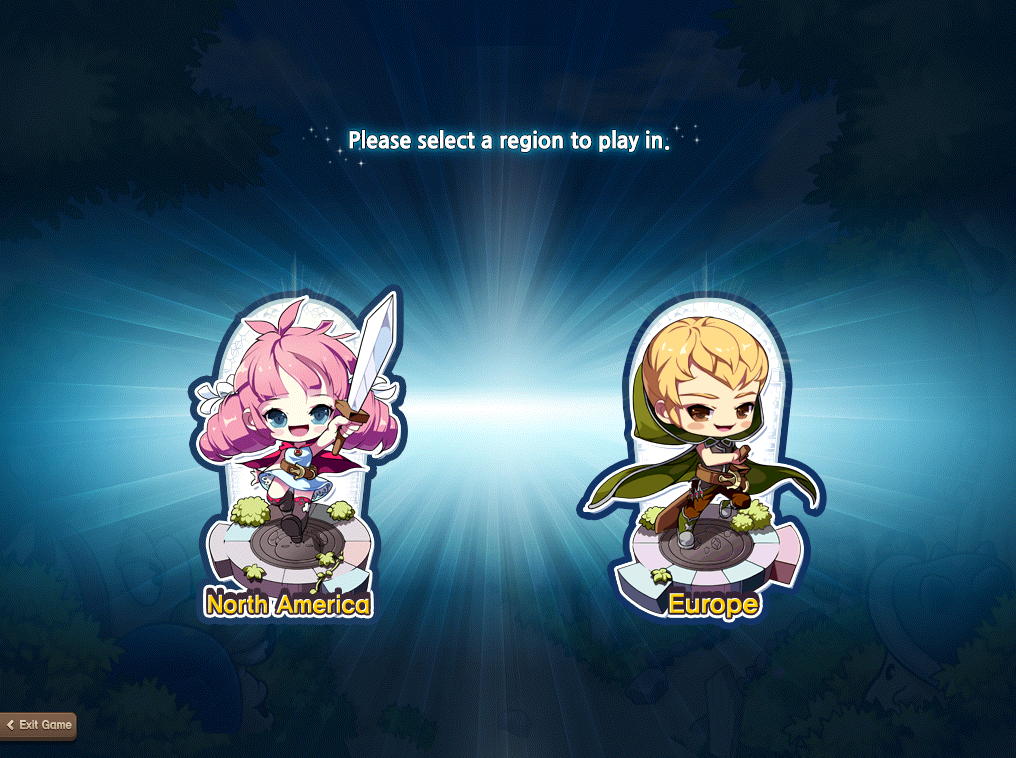
Next you'll be greeted by the World Select screen. If you already have friends playing the game, be sure to select the world they play on as you will be unable to interact with them while on different worlds.
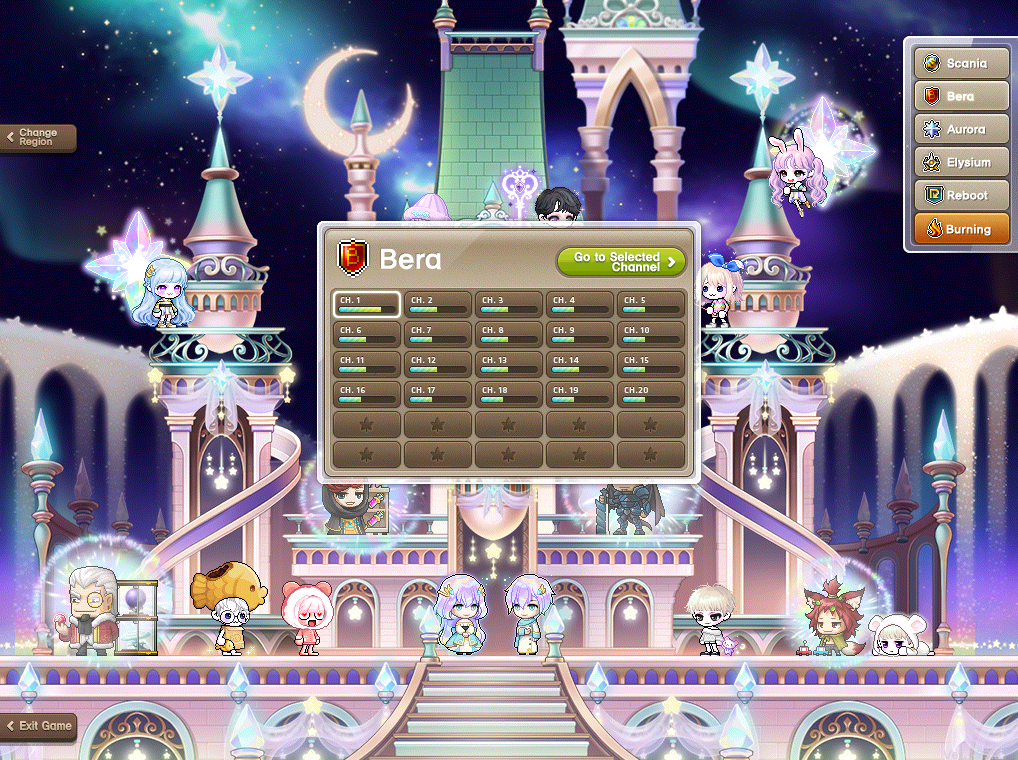
You can create multiple characters on each world, so go crazy with your character creation!
After choosing your desired world, you'll need to select a channel within that world to play on. All channels within a world share the same character data, so you can freely change between different channels within the world. You can determine how populated a channel is by checking the bar displayed inside each channel's box.
After you select a world and channel, it's time to create your character! Click the "Create Character" button on the bottom of the Character Select screen to get started.
There are over 40 characters to choose from—all have their own special abilities and most have unique stories and quest lines as well. Most characters have linear skill progression, but characters that fall under the Explorer, Cygnus Knights, and Resistance jobs can branch out and specialize at early levels. Different characters match different play styles, so try them all out to see which fits you best.
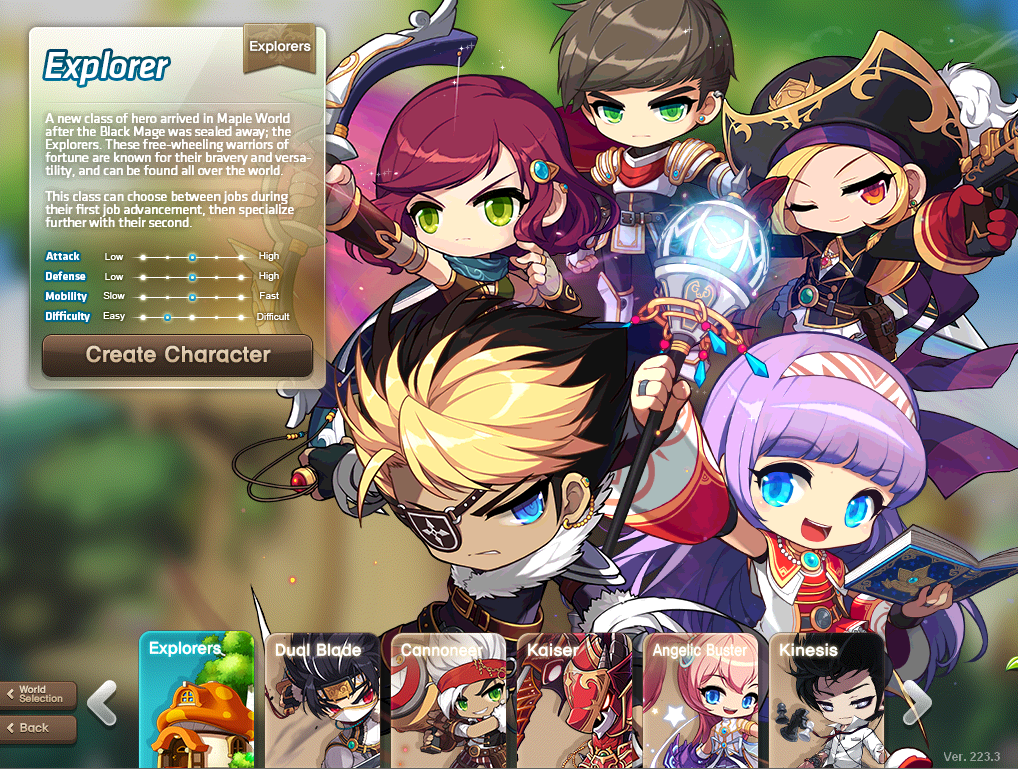
Some characters (such as Zero and Beast Tamer) can only be created during specific event periods. Occasionally a special character event will occur, allowing you to try out a class for a short amount of time, such as Pink Bean. When the special character event ends, you can no longer play as the Pink Bean character.
Only 8 characters can be created on each world per account initially, but you can buy additional character slots (up to a max of 53) in the Cash Shop.
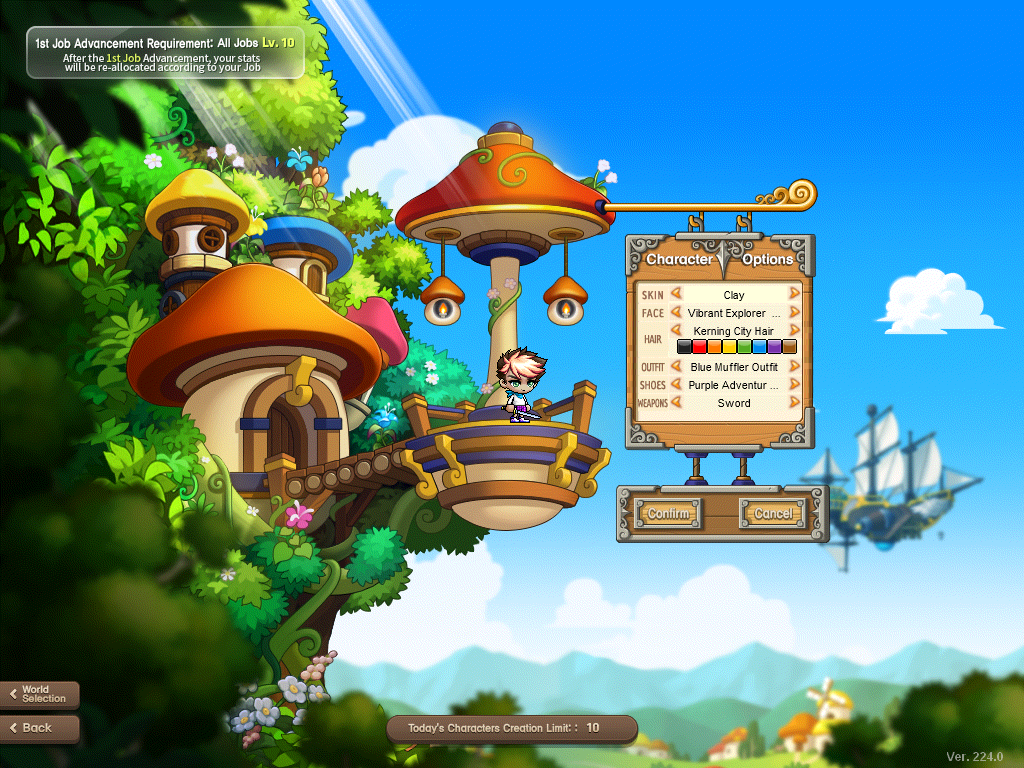
Nexon will work to help keep your MapleStory account secure, and we encourage our players to take advantage of at least one of our Multi-Factor Authentication systems to make it as hard as possible for unauthorized persons to access your account. All accounts are protected via Email Verification, and you can also opt into use of an Authenticator App or SMS by going to your Account Settings page and clicking on the Password & Security tab: