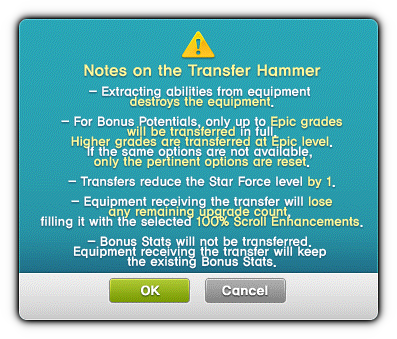Transfer Hammer
You can directly move to the information you want by searching it with [Ctrl + F].
Table of Contents
Transfer Hammers are mysterious hammers that allow Lv. 40+ characters to transfer the stat bonuses from Star Force Enhancement, Potentials, Bonus Potentials and Soul Weapon enhancements from a lower-level item to a higher-level item. Keep most of the hard-earned improvements from your best items when you find a new, better base item to replace it!
Using the Transfer Hammer
You can use the Transfer Hammer by clicking on the blue hammer button on the bottom of the inventory screen.
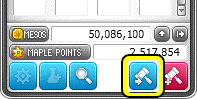
Extracting Equipment Stats
You can use the Transfer Hammer if your equipment meets the following two conditions.
Transfer Hammer Usage Requirement
- Equipment must have at least 1 Star Force Enhancement for its abilities to be extracted.
- The Level Requirement of the receiving item must be 1-10 levels higher than the Level Requirement of the extracted item, or 1-20 levels if the extracting item is Lv. 119 or below. For example:
- You can transfer stats of a Lv. 130 item to an item with a level as high as Lv. 140, but not to a Lv. 120 or Lv. 150 item.
- You can transfer stats of a Lv. 110 item to an item with a level as high as Lv. 130, but not to a Lv. 140 item.
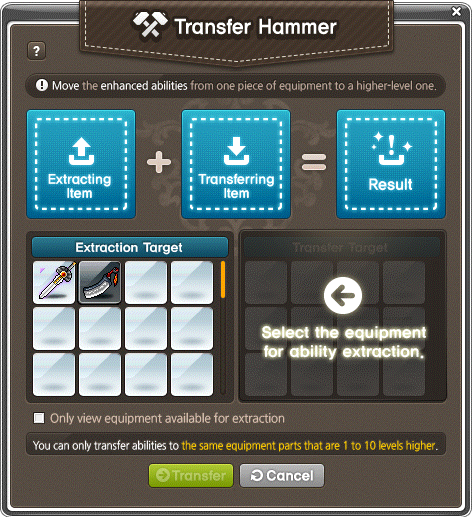
TIPS:
- The Transfer Hammer Menu will only display items for extraction if there is an item in your inventory that can receive the transferred stats.
Transferring Equipment Stats
The extracting item and receiving item must have the same Equipment Type in order for the transfer to work (Hat to Hat, Cape to Cape, Ring to Ring, etc), and weapons must be of the same type for a transfer to function (Bow to Bow, Two-Handed Sword to Two-Handed Sword, etc). The only exception for this is that Overalls, as they effectively equip in both the Top and Bottom slot, can extract and transfer stats to both Top and Bottom items (as well as other Overalls).
If there are available upgrades left on the receiving item, use the 100% scrolls for the remaining number of times to enhance the equipment. At this time, Spell Traces will not be consumed, and if you do not wish to use the 100% scroll, you'll need to finish upgrading the equipment to receive the stats before you can transfer the stats.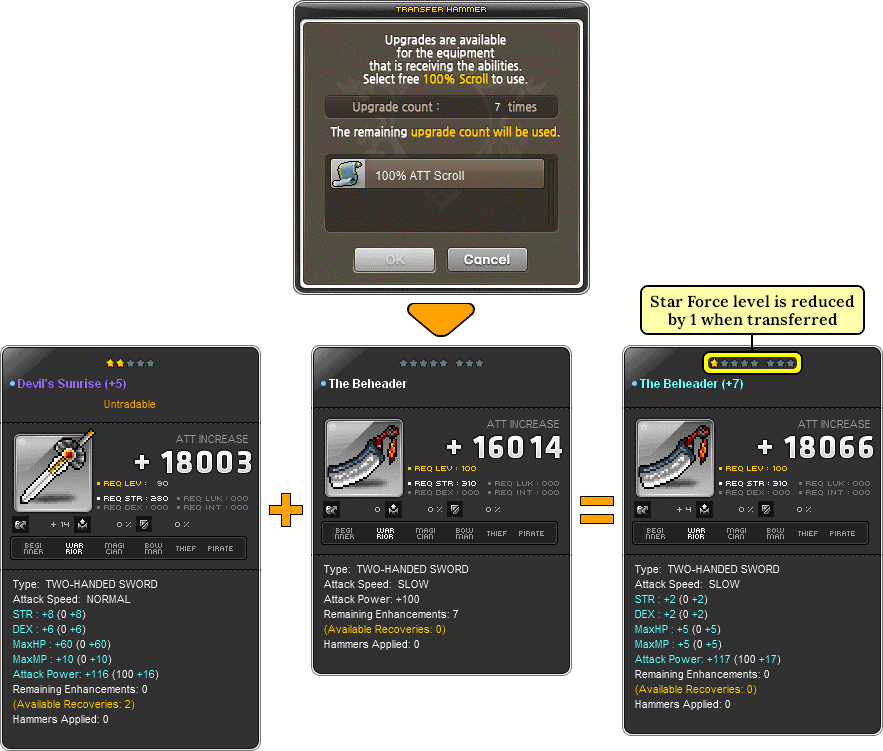
Before completing the transfer, hover the cursor over the resulting item to review the resulting stats and make sure that you want to proceed with the transfer, as the extracted item will be consumed.
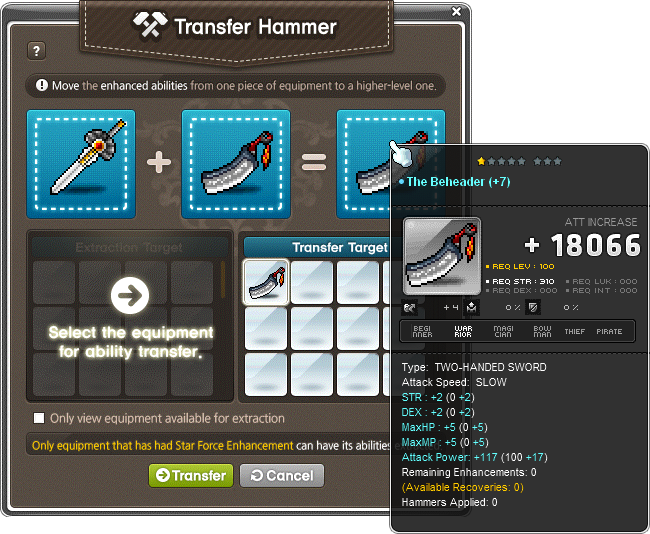
Finally, be sure to review the last notice that pops-up, and click OK if you're ready to transfer the item's stats and enjoy your new, powered-up item!